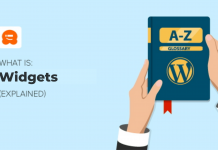So a widget is an extraordinarily important miniature plugin especially in a blog, and we’ll see why in the next few paragraphs. Now let’s see how you can install and activate it.
What are the best widgets?
- Understanding which are the features that can do for you in this literal “jungle” of proposals is not always simple and intuitive.
- You have to search among the best WordPress plugins both for your needs in terms of functionality and in terms of the service they can offer.
- Most WordPress themes, like many of the ones you find on Themeforest, are designed for installing widgets in different areas.
However, this is not a rule, as the themes do not necessarily have to have specific areas.Many of the themes, especially the paid ones, include useful widgets already during the download.However, if you do not see any sections dedicated to them, it means that they are not supported.
WordPress sites already have several available, as I said at the beginning of the article: those for categories, tags, navigation menus, internal site search, calendar, recent posts and the most popular ones.
They are already installed and you will only have to select them and drag them to the dedicated section to activate them.
Widgets available on a WordPress site
If you need to install others, I recommend that you read our guide on those recommended for building a successful blog.
One of the classic locations for widgets is the sidebar.
Carefully plan which features you want to add, in order to guide the visitor experience without distracting them too much from the purpose of the blog.
 In this post you will find some tips on how to design a perfect sidebar for your site and what to put in it.
In this post you will find some tips on how to design a perfect sidebar for your site and what to put in it.- How to install and activate widgets
- add wordpress plugin
Installing and activating widgets is extremely easy, and no coding knowledge is required.
Just follow step by step the instructions of a procedure that in all respects follows the one to download and install the plugins.
The first method allows you to do it directly from your Dashboard:
- Enter your WordPress dashboard and click on Plugins> Add New;
- In the search field you will find on this page,
enter the name of the plugin you are interested in, or the one that will generate the widget of your interest; - Once found, click on Install;
- Finally click on Activate.
The second method instead allows you to perform a manual installation
- Download the widget you are interested in either from WordPress.org or any developer site.
- You will find it in the form of a .zip file;
- Unzip the zip file;
- The folder you got will need to be uploaded to the plugins directory on your web space.
You can do this using an FTP client (a program like Filezilla) or with the File Manager of your hosting; - Once the folder is loaded, go to the Plugins section and you will find it ready to be activated;
- Then click on Activate and configure the main settings to make it work.